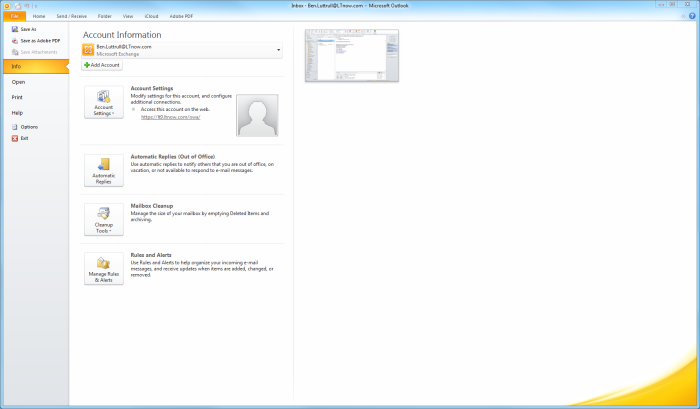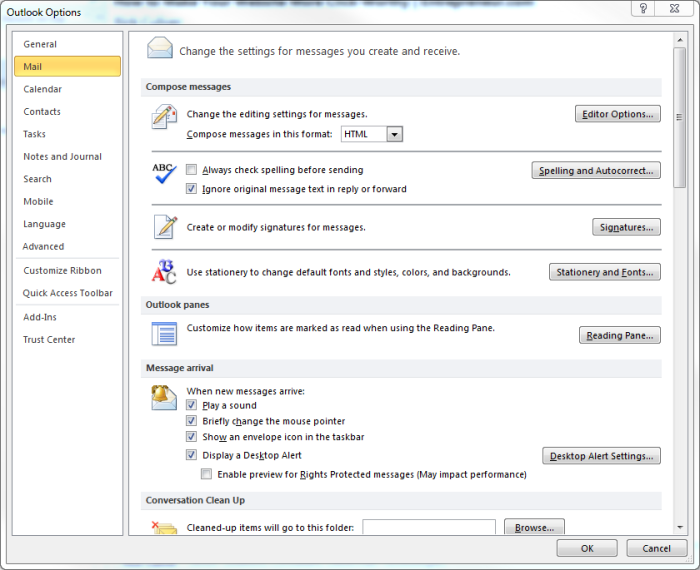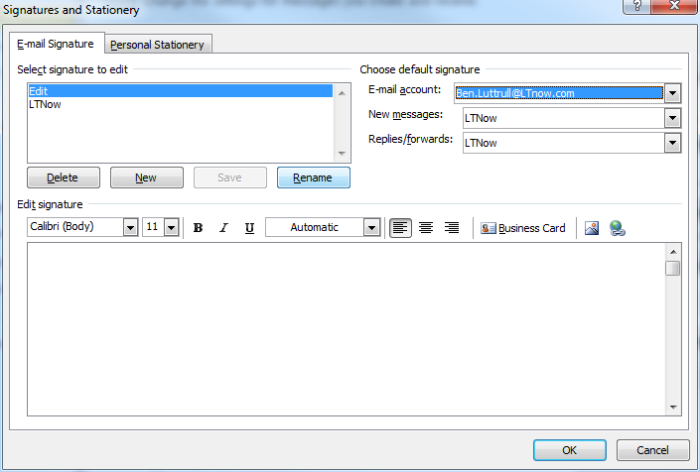/
How to Change your Signature in Outlook 2010
How to Change your Signature in Outlook 2010
If you need to change your signature in Outllok 2010, follow these steps to create new and/or modify existing signatures.
Step-by-step guide
Step 1 –
Click “File“, then click “Options” in the left-hand menu.
Step 2 –
Select “Mail” from the list of options, then click “Signatures“.
Step 3 –
Replace the existing signature with your desired new one. If there isn’t an existing signature, click “New” and create one.
Saving your email signature in Outlook 2010
In the top-right corner of the signatures box, you will be able to select default signatures and whether to include signatures automatically on replies. Once you are done, click “OK” and your changes will be saved.
Related articles
, multiple selections available,
Related content
How to add Signature to Web Outlook
How to add Signature to Web Outlook
More like this
Adding a Signature in SOGo (Webmail)
Adding a Signature in SOGo (Webmail)
More like this
Removing Outlook Nicknames
Removing Outlook Nicknames
More like this
How to add another person’s mailbox to your Outlook 2010 profile
How to add another person’s mailbox to your Outlook 2010 profile
More like this
Adding a Shared Mailbox to Outlook
Adding a Shared Mailbox to Outlook
More like this
How to Edit a Distribution List (as owner)
How to Edit a Distribution List (as owner)
More like this