...
- Open up a web browser of your choice and go to https://securemail.mueller-inc.com
- Enter your official email address. (<firstname>.<lastname>@muellerreports.com)
- If this is the first time logging in, click the "Create New Password" button
- You will receive an email with a password which you can change later and a link to login.
- You can opt to use the link or simply enter the password as provided.
 Image Modified
Image Modified
- Once logged in, you will have three options on the PREFERENCES tab. Click "Whitelist/Blocklist" if not already selected.
- In the "Blocked Email Addresses and Domains (Blocklist)" enter the email address or the domain of the spam email you wish to block. Then click Add
- (Refer to Figure 2) Example of adding a blocked email address (only email from that address)
- (Refer to Figure 2) Example of adding a blocked domain (all emails from that domain)
An Email address is in the format: mailbox_user@domain.com
Domain A domain address is the full text following the "@" symbol. In the example above, it is domain.com. In the picture example, it is backblaze.com
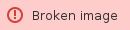 Image Removed
Image Removed
 Image Added
Image Added
Related articles
...
{"serverDuration": 468, "requestCorrelationId": "ba9a440d769d4a50ac94096a3d69859c"}

